ExcelWraps Anytime, Anyplace, Anywhere... Oh and Any Device!
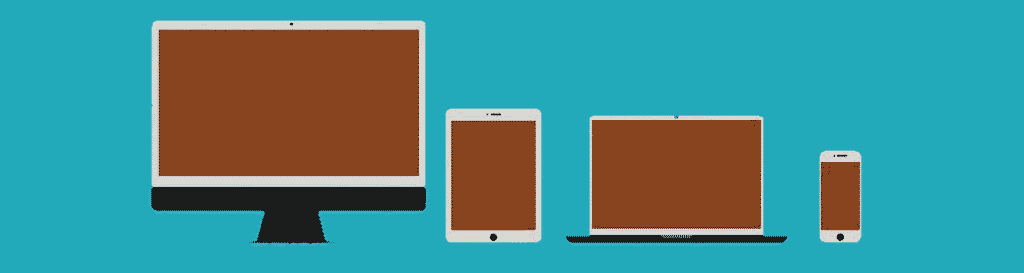
"When I am on holiday I love to check in on how the team is doing at work" Carl Chambers Mark IV Overhaul Manager at Wabtec Rail. Carl picks up his iPhone from his pocket check project KPIs and returns to his Martini reassured that all is well at work.
We use responsive web design to make wraps render well on a variety of devices and window or screen sizes. Given that Excel itself is a simple grid and not responsive in anyway how can we deliver a responsive wrap? Here are some techniques we use to make wraps work well on both mobile and desktop devices.
- On a narrow screen mobile device tabs are stacked on each other and each tab can be expanded or collapsed to reduce the amount of scrolling a user will have to do.
- On a widescreen desktop device we make the best use of the available width by allowing the user to view multiple tabs side by side.
- Any cell with word wrap will automatically adjust its height to fit in the users text. Fixed height text input would necessarily add empty space in your wrap when you want to fill the available space in the wrap with useful information. The auto-height feature may be switched off if it is not required.
- Responsive blocks break the tab grid into separate areas that flow over each other to best fit the screen.
- Our media upload widget cleverly fits many images in a small space so that you don't have to endlessly scroll down if many images are added.
- Row and column hiding keeps wraps compact and reduce wasted space by relieving more input cells only when needed.
- Data picker cells only show the calendar when selecting a date then they hide themselves away.
- Use dropdown widgets in place of radio button widgets these produce more compact wraps.
- Use Excel's A5 page layout markers to design for narrow mobile devices.
- Use many tabs so that you can hide and show information quickly.
- Color for each tab
